Common IT Problems Answered
Friday, December 10, 2010
User Accounts blank window
Click Start, Run and type these commands one by one:
regsvr32 jscript.dll
regsvr32 vbscript.dll
regsvr32 /i mshtml.dll (For Internet Explorer 6 only)
Saturday, October 09, 2010
Microsoft Windows Shortcut Keys
| Alt + (double-click) | Open Properties dialog of selected item. |
| Alt + Enter | Opens properties window of selected item. |
| Alt + Esc | Switch Between open tasks available on the taskbar. |
| Alt + F4 | Close the top (focused) window. |
| Alt + Tab | Switch between open windows. |
| Alt + Tab + Shift | Switch between open windows, backward. |
| Ctrl + Alt + Delete (or Del) | Bring up the Windows Task Manager, or reboot computer. |
| Ctrl + Esc | Bring up the Windows Start menu. |
| Ctrl + '+' ('+' key on the keypad) | Autofit the widths of all columns (if available) in current window. |
| Ctrl + F4 | Close sub window/tab. |
| Ctrl + Tab | Switch between existing tabs (within a window). |
| Ctrl + Tab + Shift | Switch between existing tabs (within a window), backward |
| F1 | Open Help for Windows or focused application. |
| F2 | Rename. |
| F3 | Find/Search. |
| F4 | Select drives or display the list of drives |
| F5 | Refresh. |
| F6 | Switch focus to the address bar (if exists). |
| F10 | Switch focus to the top menu bar. |
| Shift + F10 | Same as mouse right-click on the select item. |
| Print Screen | Capture a screenshot of the entire desktop to clipboard. |
| Print Screen + Alt | Capture a screenshot of just the top(focused) window to clipboard. |
| Shift + Delete (or Del) | Permanently delete selected file(s)/folder(s) (bypass recycle bin) |
| Shift (hold while inserting an audio CD to drive) | Prevent autoplay. |
| * (keypad) on Windows Explorer. | Expand all sub-directories from the selected item. |
| + (keypad) on Windows Explorer. | Expand only the first level of selected item. |
| - (keypad) on Windows Explorer. | Collapse |
| Shortcut Keys | Description |
| WINDOWS-KEY | Bring up the Windows Start menu. |
| WINDOWS-KEY + F1 | Bring up the Windows Help. |
| WINDOWS-KEY + e | Open Microsoft Explorer. |
| WINDOWS-KEY + f | Windows Search. |
| WINDOWS-KEY + Ctrl + f | Search for computers |
| WINDOWS-KEY + d | Minimizes all and bring up desktop, or restore all |
| WINDOWS-KEY + l | Lock the computer (Windows XP & newer). |
| WINDOWS-KEY + m | Minimizes all windows. |
| WINDOWS-KEY + Shift + M | Restore all. Opposite with WINDOWS-KEY + M and WINDOWS-KEY + D. |
| WINDOWS-KEY + r | Open the run window. |
| WINDOWS-KEY + u | Utility Manager. |
| WINDOWS-KEY + Tab | Cycle through the programs on task bar. |
| WINDOWS-KEY + Pause/Break | Open the System Properties window. |
Friday, September 17, 2010
How to change the computer owner
It is always recommended that you back up the registry before making any changes—here's how...
http://www.worldstart.com/tips/tips.php/401
Go to Start/Run and type in "regedit" without the quotes (Win 2000 type "regedt32")
With Windows XP (and probably Win 2000) navigate to:
HKEY_LOCAL_MACHINE/SOFTWARE/Microsoft/Windows NT/CurrentVersion
Click the "CurrentVersion" folder and look for the "RegisteredOwner" key. Double click and change the value to your name. You can also change the "RegisteredOrganization" if you want to.
When finished go to File/Exit.
With Windows 98 (not sure about ME but you can try this path) find your way to:
HKEY_LOCAL_MACHINE/SOFTWARE/Microsoft/System/CurrentControlSet/Control
Click the "CurrentUser" key and change it to your name.
When finished go to File/Exit.
To verify your changes, right click My Computer and choose "Properties". Under "Registered to" it should show the new name and organization.
Now the computer is really yours!
Tuesday, August 17, 2010
Password Protect Microsoft Office 2007 Documents
Microsoft Office 2007 If you need to protect a sensitive document, Microsoft Office 2007 makes it easy. By following the simple step by step process below you can easily Password Microsoft Word 2007, Excel 2007 and PowerPoint 2007 documents (And even Access 2007 however that’s a separate article).
Using passwords you can prevent other people from opening or modifying your Microsoft Office documents, presentations, workbooks and databases (And yes, I’m still writing the How-To for Access 2007, stay tuned).
Although much of this functionality was available in the Microsoft Office 2003 Suite, Microsoft decided to change things around a bit with their new menu system…
Anyway, just follow these simple steps below for .doc .xls and .ppt files.
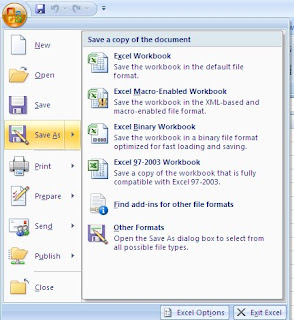
1. Click the Microsoft Office Button Office Button, and then click Save As.
image
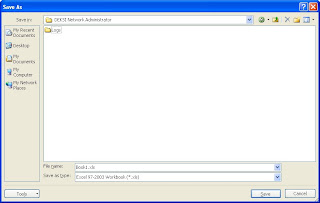

 2. Click Tools, and then click General Options.
2. Click Tools, and then click General Options.image
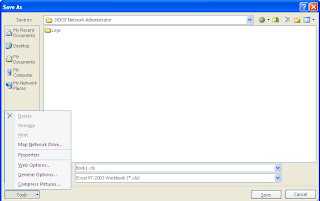
3. Do one or both of the following:
* If you want reviewers to enter a password before they can view the document, type a password in the Password to open box.
* If you want reviewers to enter a password before they can save changes to the document, type a password in the Password to modify box.
* Click OK when completed & click the Save button. (Don’t forget to give the document a name also)
* ALL DONE!
Thursday, August 12, 2010
Cannot start main setup program! (CreateProcess() returned error code 0x000000C1H)
Saturday, November 28, 2009
Windows could not start because the following file is missing or corrupt C:\windows\system32\config\system
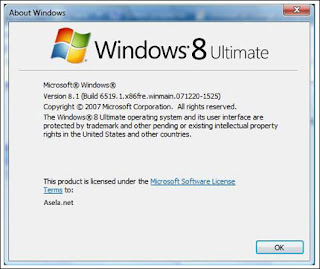
follow these steps:
1. Insert the Windows XP startup disk into the floppy disk drive, or insert the windows XP CD-ROM into the CD-ROM drive, and then restart the computer.Click to select any options that are required to start the computer from the CD-ROM drive if you are prompted to do so.
2. When the "Welcome to Setup" screen appears, press R to start the Recovery console.
3. If you have a dual-boot or multiple-boot computer, select the installation that you want to access from the Recovery Console.
4. When you are prompted to do so, type the Administrator password. If the administrator password is blank, just press ENTER.
5. At the Recovery Console command prompt, type the following lines, pressing ENTER after you type each line:
md tmp
copy c:\windows\system32\config\system c:\windows\tmp\system.bak
copy c:\windows\system32\config\software c:\windows\tmp\software.bak
copy c:\windows\system32\config\sam c:\windows\tmp\sam.bak
copy c:\windows\system32\config\security c:\windows\tmp\security.bak
copy c:\windows\system32\config\default c:\windows\tmp\default.bak
delete c:\windows\system32\config\system
delete c:\windows\system32\config\software
delete c:\windows\system32\config\sam
delete c:\windows\system32\config\security
delete c:\windows\system32\config\default
copy c:\windows\repair\system c:\windows\system32\config\system
copy c:\windows\repair\software c:\windows\system32\config\software
copy c:\windows\repair\sam c:\windows\system32\config\sam
copy c:\windows\repair\security c:\windows\system32\config\security
copy c:\windows\repair\default c:\windows\system32\config\default
6. Type exit to quit Recovery Console. Your computer will restart.
Note This procedure assumes that Windows XP is installed to the C:\Windows folder. Make sure to change C:\Windows to the appropriate windows_folder if it is a different location.
Saturday, October 31, 2009
Difference Between Standby and Hibernate
In Standby mode, power is saved by shutting down the hard drives, fans and monitors. These are high power consumption devices. The computer still uses power to save the data in memory, so you can restart very quickly (however, if power goes off while in this state, the data in memory will be lost).
Hibernate saves an image of your desktop with all open files and documents, and then it powers down your computer. When you turn on power, your files and documents are open on your desktop exactly as you left them.In Hibernate mode, XP saves the data in memory to the hard disk. Then the power is cut off completely, so this preserves more battery life. When you restart, it takes a little longer because the data saved on the disk must be restored to memory. This method uses disk space to store the memory data.
If you're using the XP theme view, you might not see the Hibernate option when you select to shut down the computer. First try holding down the Shift key to cause the Standby key to change to Hibernate. If that doesn't work, hibernation might not be enabled. Go to Control Panel | Performance and Maintenance | Power Options (or just Power Options in classic view). On the Hibernation tab, check the box that says Enable hibernation and click OK.
Wednesday, October 21, 2009
Developer bar not present in excel 2007
Enabling the Developer Toolbar
In order to record/run macros and write Visual Basic for spreadsheets you need to ensure the developer toolbar is enabled, which is not the case by default. To enable the developer toolbar.
1. click on the Office button
2. Excel Options
3. under "top options for working with excel" click checkbox “Show developer tab in the ribbon”.
Wednesday, October 14, 2009
Run-time error '-2147024703(800700c1)': Automation Error %1 is not a valid WIN32 application
Solution:
1. Get a good anti-virus for your system.
2. Scan for any viruses
3. Download a registry cure e.g RegCure - some are free and others you have buy.
4. Run registry cure and fix all the errors. This process can be repeated as many times as you can since some errors may fail to be fixed within the first run
5. Your RMS should be working ok at this point.
6. In case of "activex error".
7. Navigate to store operations folder and register the two .ocx dlls with regsvr.
ALL THE BEST.
Monday, October 12, 2009
Flash Disk Formatting problems
solution:
Your disk is formatted using NTFS and you need to format with FAT 32 system or vice versa.
1. Right click on my computer
2. click on manage
3. click on Disk Drives and locate your flash disk
4. right click and go to properties
5. under "policies" chose the second option which says optimize for performance
6. now locate your flash disk on my computer
7. right click and go to format
8. under file system chose FAT 32
9. Finally format your flash disk.